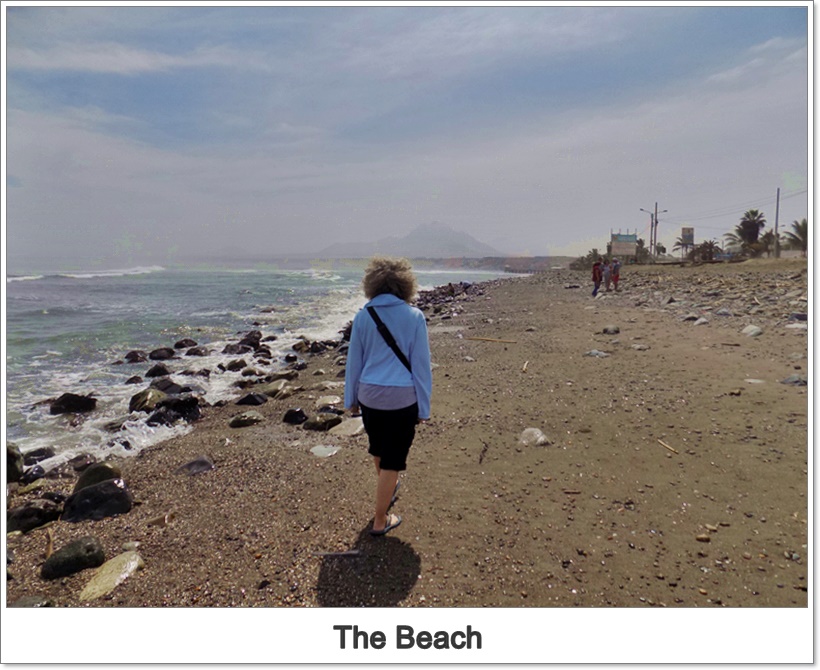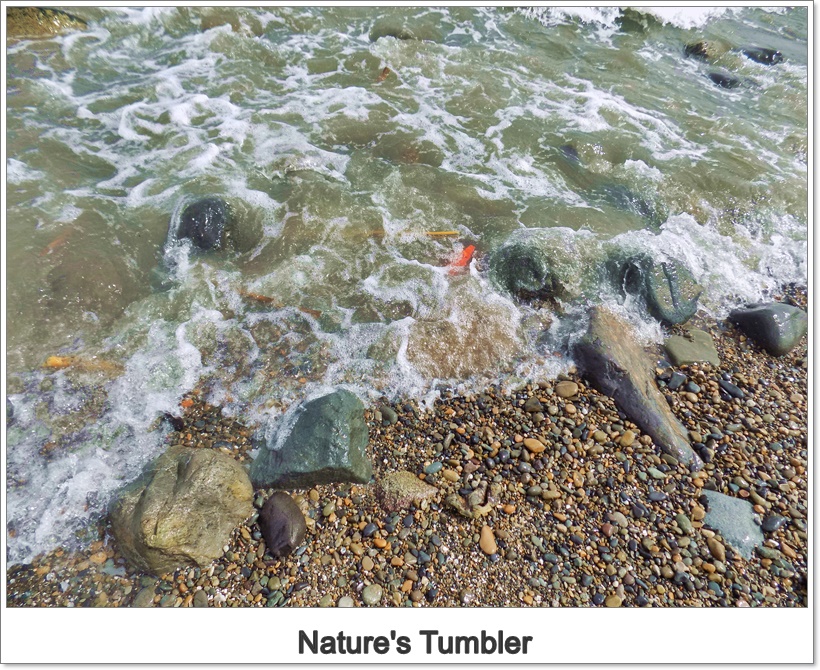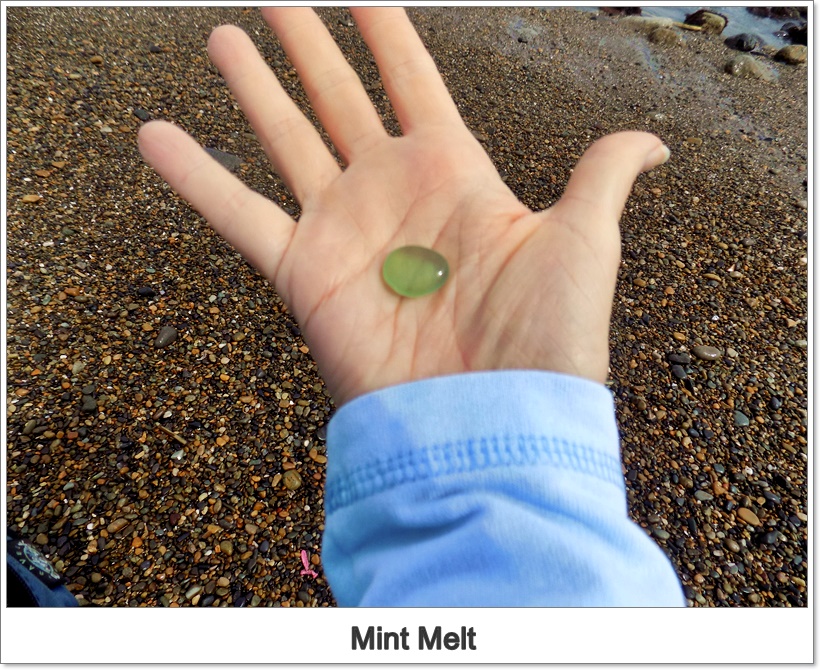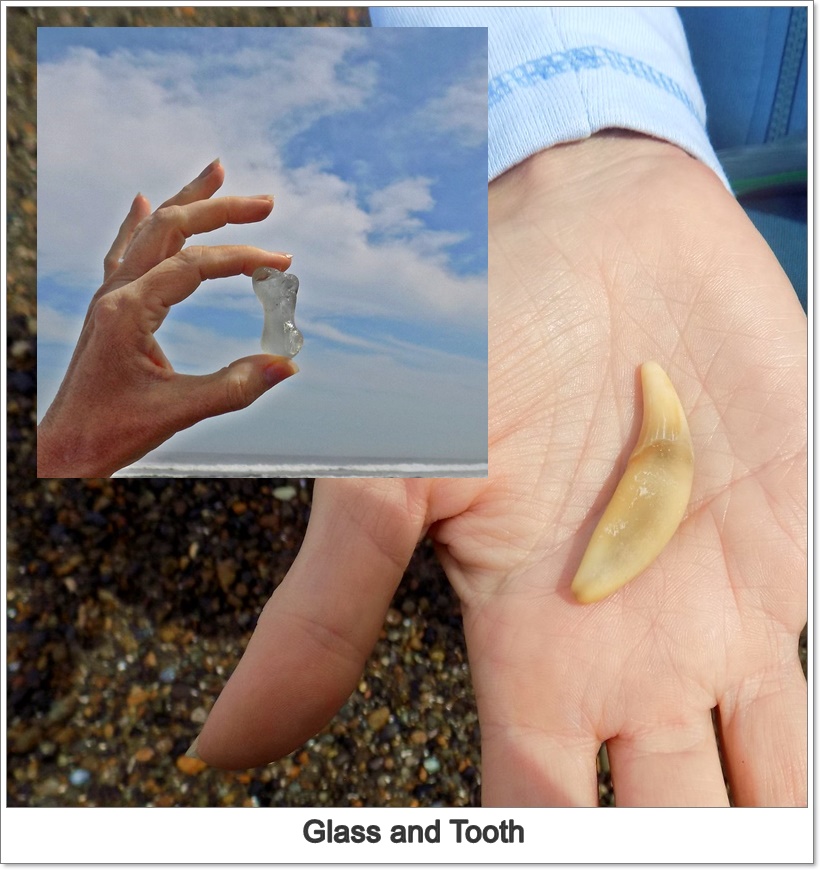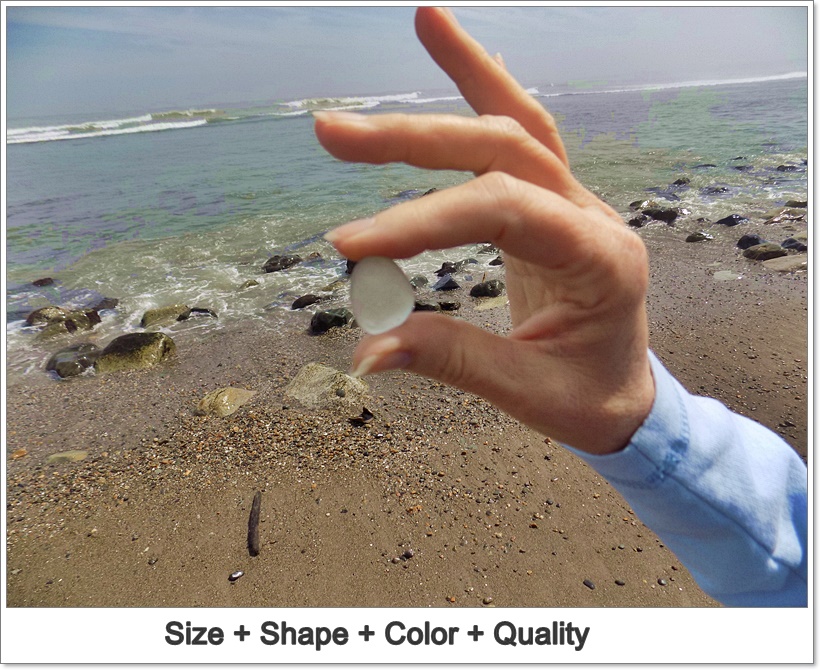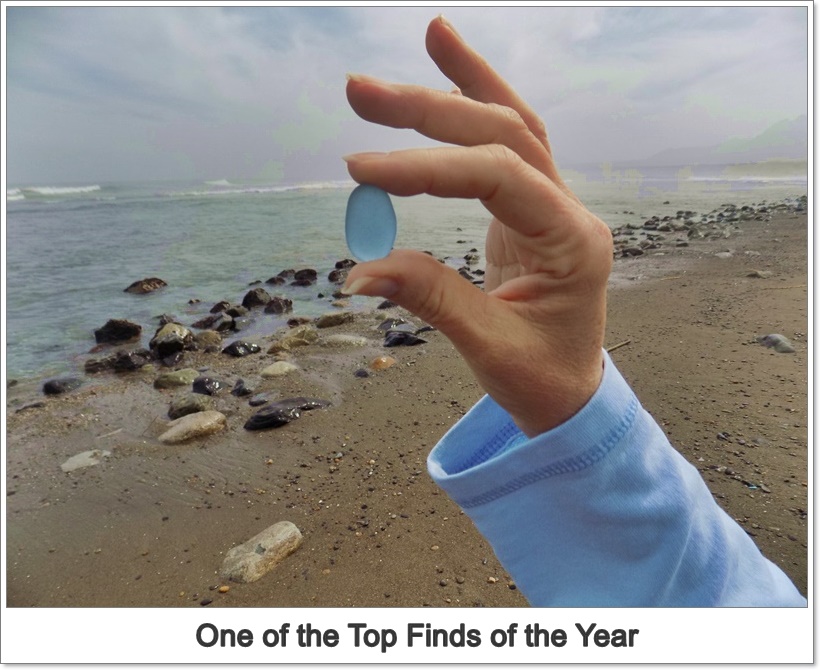| Back to Back Issues Page |
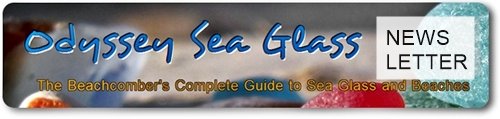 |
|
Forgotten Photos of Sea Glass June 23, 2017 |
Hi,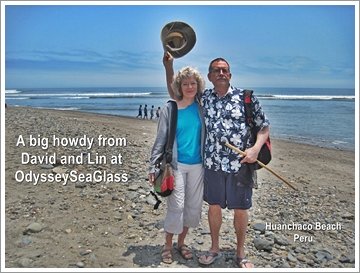 This evening we sent wrote our newsletter and hit the send button... and forgot to put in the Tip of the Week and the Photos. Now, here they are.
This evening we sent wrote our newsletter and hit the send button... and forgot to put in the Tip of the Week and the Photos. Now, here they are.Please excuse us, and here they are. Tip of the Week:How to Convert Your Photos to .jpg Format for Uploading to the InternetIf you have a photo in a differnt format, you can convert it to .jpg following these steps on most computers.You may have noticed at the end of the file name for your stored photo an ending like .jpeg, .png, .tif, or the most common .jpg.The .jpg format is by far the most common and most cameras take and save photos in the .jpg format. Many websites will not accept uploads of photos that are not in the .jpg format. If you have a photo in a differnt format, you can convert it to .jpg following these steps on most computers: 1 - Open Paint. Paint usually comes pre-installed on your PC. Go to the
search box (on your computer, not the web) and type paint. When you see “Paint” appear in the search results, click on it. 2 - Open your image in Paint. Make sure the image is on your computer. Click the “File” menu and select “Open.” Locate your image and click “OK.” 3 - Click “File,” then click the arrow next to “Save As.” A list of image types, including JPEG, will appear. 4 - Click “JPEG.” This will launch a new box which allows you to choose a folder, rename the file, and select a “Save as type.” Navigate to a folder you’ll recall later and make sure “JPEG” is selected as the “Save as type.” 5 - Rename the file if you wish, then click “Save.” Your file has been converted. Photos from our local beach on Friday, June 9th, 2017 - Huanchaco Beach, Peru, SA |
| Back to Back Issues Page |